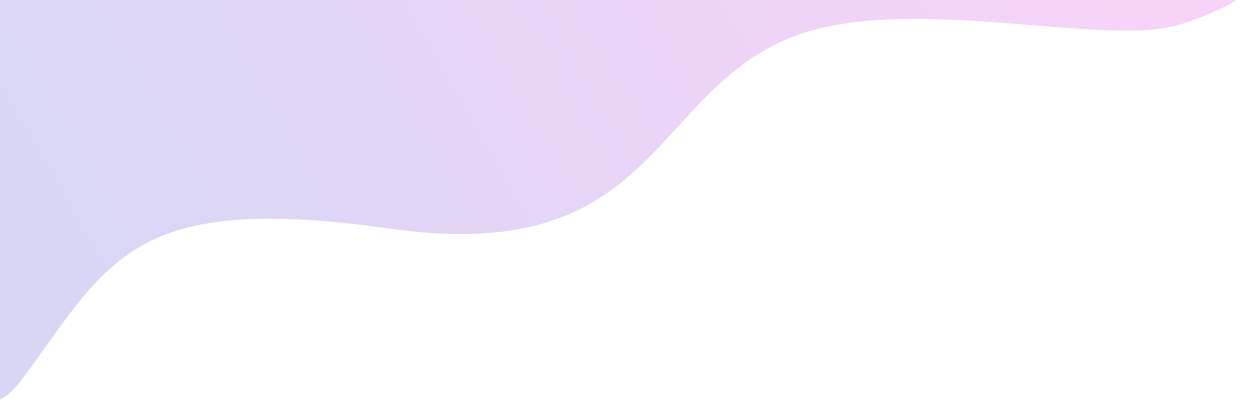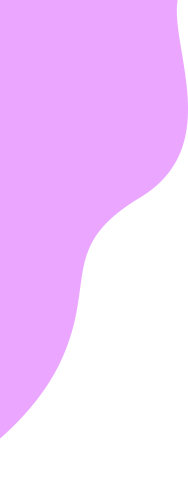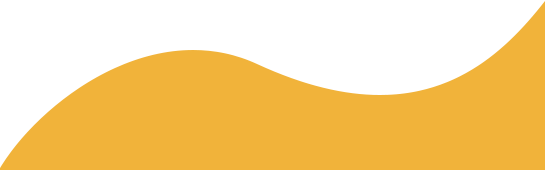To activate the phone you brought to Hello Mobile, please follow the steps below in the order shown.
Please only perform the steps that apply to your device.
- GSM smartphone: Customer information stored on a removable SIM Card that may be used in other compatible GSM devices.
STEP 1 – RESET YOUR NETWORK (iPhone Only):
iPhone Network Reset (Manually):
*Resetting your network settings will NOT result in any loss of information from your phone.
- Go to Settings > General and scroll down and tap Reset, then tap Network Reset Settings.
- If prompted, enter your iPhone password and confirm the reset.
- Wait for the phone to complete the reset process.
*If unsuccessful, please use the automatic Network Reset instructions (CDMA phone only).
STEP 2 – MANUAL NETWORK SELECTION (iPhone Only):
iPhone Manual Network Selection
- From the home screen, tap Settings.
- Tap Cellular and select Network Selection.
- Slide the automatic slider to the OFF position to start scanning for networks.
- Select T-Mobile.
iPhone Check Carrier Settings Update (Manual)
- Make sure your device is connected to a Wi-Fi or cellular network.
- Tap Settings> General> About. If an update is available, you’ll see an option to update your Carrier Settings.
- To see the Carrier settings version on your device, tap Settings> General> About > Carrier.
- If you inserted a new SIM Card into your iPhone, you’ll need to download the Carrier settings for your new carrier.
Note: If your phone fails to connect after completing these steps and downloading the My Mobile Account App, give us a call at 1 (888) 95-HELLO, and we’ll be happy to help you.
STEP 1 – RESET YOUR NETWORK (Android Only):
*Resetting your network settings will NOT result in any loss of information from your phone.
Step 1 –
- Go to Settings> Backup and Reset/General Management> Reset Network Settings > Reset.
- If prompted, enter your password and confirm the reset.
- Wait for the phone to complete the reset process.
Step 2 –
- First, go to Settings> Mobile Dataand ensure that Mobile Data is enabled. (This will vary depending on your Android phone. You may find it under Mobile Networks, Data Usage, or More)
- Tap the switch OFF and then back ON. The color should change to Green.
- Next, go to Settings > System Updates, then tap Update Profile and wait for the process to complete.
- Tap YES to any updates if prompted. Your phone will now restart.
Android Network Reset (Automatically)
For GSM Phones Only
- Go to Settings > Mobile Network > Preferred Network Type and select GSM or LTE. (If none of these options are present, select Automatic or Home)
- Go to Settings> Connections> Networks Operators and select T-Mobile/ GSM or 313-100.
- Turn the phone OFFand then back ON.
- Go to Settings> Connections> Networks Operators > Select T-Mobile/ GSM or 313-100.
Note: If your phone fails to connect after following these steps and downloading the My Mobile Account App, give us a call at 1 (888) 95-HELLO. We’ll be happy to help you.