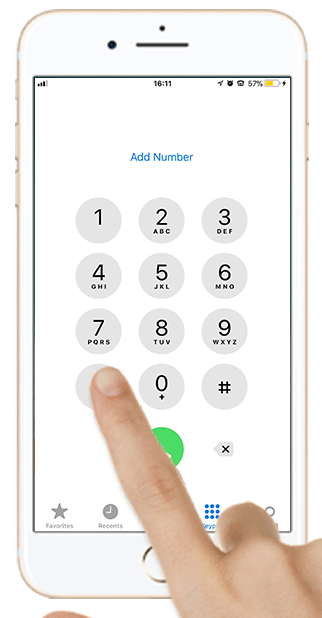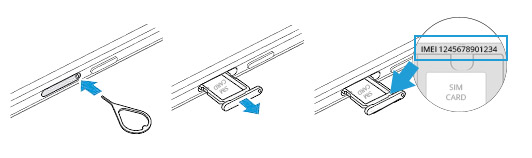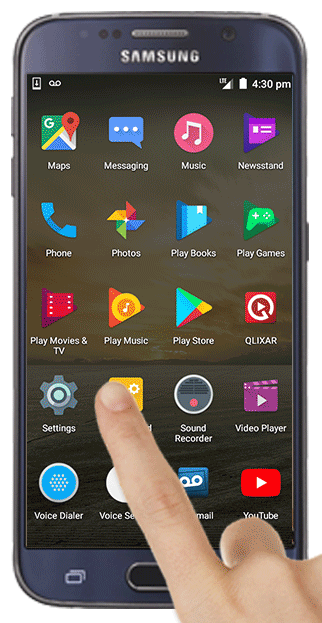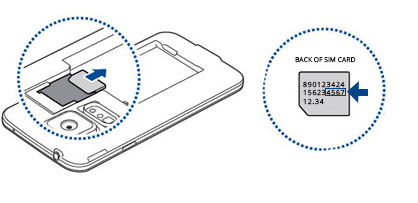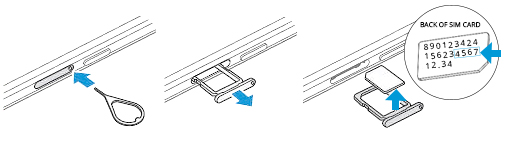When you bring your number to Hello, you must submit your account details from your current carrier.
This information must be accurate to transfer your number to our network. In fact, mistakes in this section are the most common cause of number transfer delay or failure.
Choose your carrier below for personalized help finding everything you need to bring your number with you to Hello Mobile.
Assurance Wireless
Call Assurance Wireless at 1-(888)-898-4888 to access your account number.
Your PIN is the 6-digit (or 10-digit) number you created, which is located on your welcome letter.
AT&T
Your account number can be found in the top right corner of any bill or by logging into your online account. Do not enter any dashes or hyphens.
Your PIN is the last four digits of your phone number, which cannot be found on your bill or online account. Call AT&T at 1 (800) 331-0500 for further assistance.
Boost
Call Boost Mobile at 1(888) 266-7848 for your account number or 4-digit PIN number.
Century Link
Your account number can be found in the top right corner of any bill and will be your phone number plus 3 digits. Contact CenturyLink at 1-888-638-6771 for help.
Your PIN is 0000.
Cingular
Your account number can be found in the top right corner of any bill or by logging into your online account. Do not enter any dashes or hyphens.
Your PIN is the last four digits of your phone number, which cannot be found on your bill or online account. Call AT&T at 1 (800) 331-0500 for help.
Comcast
Your account number can be found on the upper right-hand corner of your bill.
Your pre-selected PIN is given to you by Comcast . Find or reset it by logging into your account.
Consumer Cellular
Find your account number online or call Consumer Cellular at 1 (888) 345-5509.
Your PIN will be the last 4 digits of your social security number.
Credo
Text ACCOUNT to 27336 for your account number (member number).
Your PIN number will always be 0000.
Cricket
Log into your online account or call Cricket Customer Support at 1 (800) 274-2538 to get your account number.
Call Cricket customer support at 1 (800) 274-2538 to retrieve the 4-digit PIN you set up when you joined.
Freedompop
To retrieve your account number and PIN, log into your account at my.freedompop.com, then click ‘Manage Settings’ and select ‘Port Out Info’.
Google Fi
To transfer your number from Google Fi, visit support.google.com/fi for more details.
Kroger i-wireless
Your account number is your 10 digit phone number.
Your PIN number is the 4- to 8- digit PIN you set up during activation. Call 1-(866)-434-7796 if you have any questions.
Metro by T-Mobile
You can find your 9-digit account number on a past bill under the ‘Payments’ tab of your online account. You can also reference Metro’s bill reminder text messages.
Your PIN is your 8-digit birthday. You can also contact Metro at 1 (888) 863-8768 for help.
Mint Mobile
Dial 611 from your phone or call (213)-372-7777 to get your PIN and account number.
Net10 Wireless
Your account number is your phone’s IMEI/MEID number. If you’re using a BYOP SIM Card, it will be the last 15 digits.
You can find your PIN in the ‘Buy Now Summary’ page in ‘My Account’.
SafeLink Wireless
Your account number is your phone’s IMEI/MEID. Please dial *#06# to retrieve this number.
If you don’t remember the PIN you created at sign up, call SafeLink at 1 (800) 378-1684.
Simple Mobile
Your account number is the last 15 digits of your SIM ID.
Your pass code is the last 4 digits of your SIM ID.
Sprint
You can find your 9-digit account number at the top center or your bill or log into your online account.
Your PIN is the same call-in pass code you use to contact customer service. If you are having trouble logging in, contact Sprint at 1 (888) 211-4727 for assistance.
Straight Talk
Your account number is your primary phone’s IMEI/MEID. Please dial *#06# to retrieve this number.
Your PIN will be found under your ‘Current Security PIN’ under the ‘Update Personal Profile’ tab of your online account. If the field is blank, call Straight Talk at 1 (877) 430-2355 for help.
Tello
Your account number will be found in the My Information tab in your Tello account. Contact Tello customer service at 1-866-377-0294 for help.
You can access your port out PIN within your online account.
Ting
Your account number and PIN number are both found under ‘Port Out Information’ within your account settings.
T-Mobile
Your account number is a 9-digit number you can find at the top center of any bill or by logging into your online account.
To access your PIN, call T-Mobile at 1 (877) 453-1304.
Total Wireless
Your account number is your primary phone’s IMEI/MEID. Please dial *#06# to retrieve this number.
Your default PIN is 0000, unless you changed it. If you’re not sure, call Total Wireless at 1 (866) 663-3633 for help.
TracFone
Your account number is your primary phone’s IMEI/MEID. Please dial *#06# to retrieve this number.
Your PIN is your TracFone ‘Security PIN’. This is found under the ‘Profile’ tab within your online account.
US Cellular
To access your account number or PIN, contact US Cellular customer service at 1(888) 944-9400.
Verizon
Find your account number on your bill or log into your online account under the ‘Account Overview’ tab. It will be listed at the top and end in ‘-00001’. Be sure to enter without the hyphen.
Your PIN is a 4-digit number that can be reset by logging into your online account. Call Verizon customer service at 1 (800) 922-0204 for more info.
Virgin
To access your account number, contact Virgin Mobile customer service at 1(888) 266-7848.
Your PIN is the account holder’s 6-digit birthday (MMDDYY).
Walmart Family Mobile
To view your account number, dial ##225#.
Access your PIN by contacting Walmart Family Mobile customer service at 1(877) 440-9758.
Wing Alpha
Call Wing at 1-888-800-9921 to get your account number.
Your PIN is the 4-digit PIN you selected at signup.
General
Contact your current carrier to confirm your account details. Be sure to double check your info.