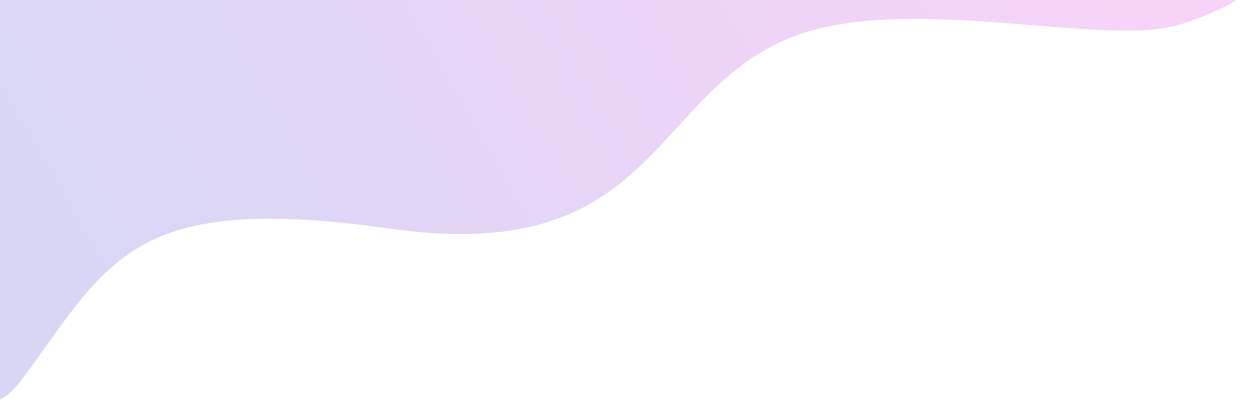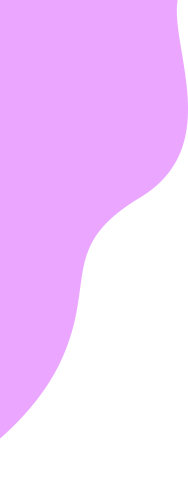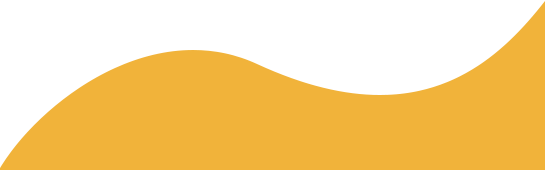To unlock your phone from your current provider, there are a few requirements you need to meet. Please review the following guidelines.
Safelink will automatically unlock your iPhone once it meets the following criteria:
- Apple devices activated before November 23, 2021, will automatically unlock after twelve (12) months of active service.
- Apple devices activated on the Verizon network on or after November 23, 2021, will be automatically unlocked after sixty (60) days of activation.
- Your phone must be in working condition.
- Your phone must not be reported as stolen, lost, or associated with fraud.
- If you don’t meet the twelve (12) active months of service requirement, you may pay $300 to unlock your phone early.
Safelink will automatically unlock your Android once it meets the following criteria:
- Request an Unlock Code from Customer Service.
- Android phones activated on the Verizon network before November 23, 2021, must have been active for twelve (12) months.
- Android phones activated on the Verizon network on or after November 23, 2021, must have active service for sixty (60) days.
- Your phone must be in working condition.
- Your phone must not be reported as stolen, lost, or associated with fraud.
- If you don’t meet the twelve (12) active months of service requirement, you may pay $300 to unlock your phone early.
Yes.
Enter your phone number online to check if your phone is eligible to unlock or call Customer Service.
1-888-442-5102
To unlock your phone with SafeLink Wireless by making a call, follow these instructions:
- Dial the customer service number of SafeLink Wireless: 1-888-442-5102.
- Wait for a customer service representative to answer your call.
- Inform the representative that you would like to unlock your phone.
- Provide any necessary information or details they may ask for, such as your account information, phone model, and IMEI number (if requested).
- Follow any additional instructions given by the representative.
- The customer service representative will process your unlock request and provide you with further guidance or information.
- Wait for confirmation that your phone has been unlocked. This may take some time, so be patient.
- Once your phone is unlocked, you can insert a SIM card from another carrier to use their network.
- It’s important to note that the specific instructions and process may vary depending on your individual circumstances and the policies of SafeLink Wireless. It’s recommended to contact their customer service directly for accurate and up-to-date information on unlocking your phone.
Click here to read more about SafeLink Wireless Policy and unlock the full details.
Still need help?
We understand that sometimes customers may accidentally select the wrong provider option click here to be re-directed to the main page.
If you are still having issues we recommend reaching out to our dedicated Customer Support Specialists for personalized assistance.