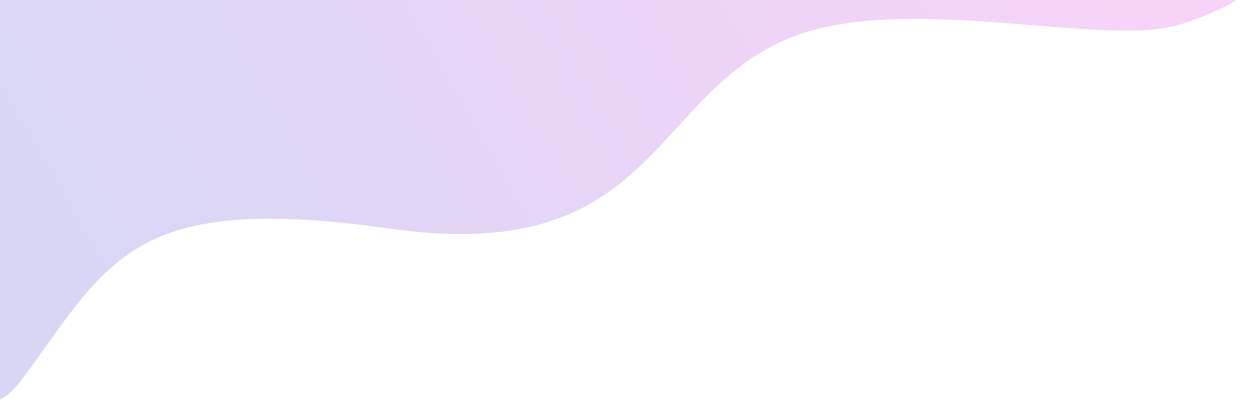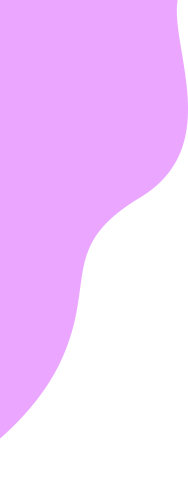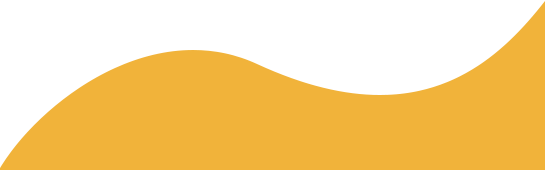Backing up your smartphone’s data lets you keep your information even if something happens to your physical device.
Performing frequent backups is the best way to ensure the preservation of important data.
You may want to back up your phone before you perform a network reset of your device, though a network reset won’t cause any loss of saved data.
If you own an iPhone:
To Back Up with iCloud
- Connect your iPhone to a Wi-Fi Network
- Go to Settings > [Your name], and click iCloud. If your phone is running iOS 10.2 or earlier, you’ll have to scroll down to iCloud from Settings.
- Click iCloud Backup. If your phone is running iOS 10.2 or earlier, click Backup. Also, have iCloud Backup turned ON.
- Click Back Up Now. Make sure you stay connected to Wi-Fi until the process is complete.
To Back Up With iTunes
- Open up iTunes and connect your phone to your computer with your charger cable
- If a message pops up on your iPhone asking to Trust This Computer, select Yes
- When your iPhone shows up in iTunes, select it.
- Click Back Up Now
- After the backup finishes, check the Summary screen to make sure it did so successfully.
For the latest instructions on backing up your iPhone, check out the official Apple webpage.
If you own an Android:
- Android is designed to back up to cloud services. A variety of online services exist with the sole purpose of helping you back up your information. These include Dropbox, Google Drive, and Mega, to name a few.
- You can also enable Android’s built-in backup feature. Simply go to Settings > Backup and reset and make sure ‘Back up my data” and ‘automatic restore’ are enabled. This will tie your data to a Gmail account, where it may be retrieved at any time.