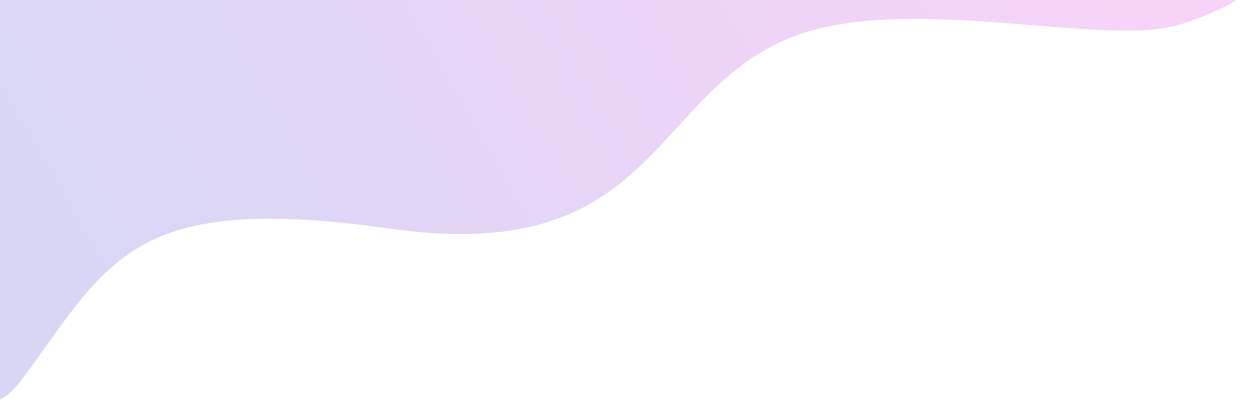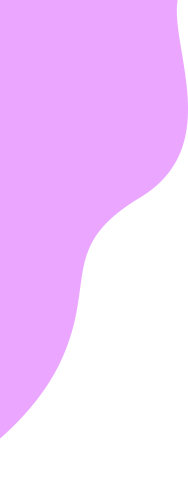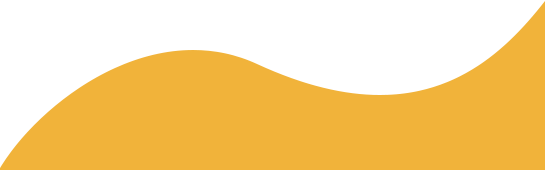If your cell phone is locked or frozen, a Master Reset (a.k.a. Factory Reset or Hard Reset) will probably unlock or unfreeze it.
Performing a Master Reset will result in the loss of all Data and information previously stored on your phone and return the phone to the factory settings.
This should be a last resort and should only be attempted after attempting to find other solutions failed to fix your phone. Be sure to perform a backup of your phone before attempting a Master Reset.
iPhone
- Settings > General > Scroll down to Reset
- Tap ‘Erase All Content and Settings’.
- If required, enter your Passcode or Restrictions Passcode (If you’ve set one up.), and click ‘Erase iPhone’.
- Enter your Apple ID and password, to remove your account from the device and turn Find My iPhone off.
- The process will take a few minutes. You’ll know it’s is complete when you see the Welcome screen to begin setting the phone up again from scratch.
Android
- From the home screen, tap the Phone icon.
- Dial ##72786#.
- Tap “Yes”.
- Your phone should power back on again and configure.
- If prompted, tap “Yes” to accept any updates.
- Your phone will restart again once it has the latest updates.
- Dial 1 (877) 544-3556 to perform a test call and confirm that your phone is activated.
- If the test call fails, perform a Manual Update.
Android Network Reset
- Ensure that Mobile Data is enabled by going to Settings and locating Mobile Data. This will vary depending on your Android phone. You may find it under mobile networks, Data usage or more.
- Tap the switch OFF and then back ON. The color should change to green.
- Go to Settings > Scroll down to System Updates > Tap Update Profile and wait for the process to complete. Tap YES to any updates if prompted. Your phone will now restart.
- Call 1 (877) 544-3556 to verify your phone’s activation.
If you are still having trouble, please contact us for more help!